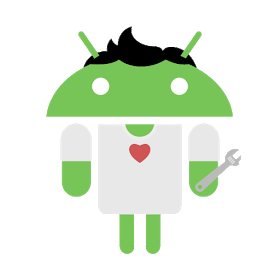The Android system has many advantages and regularly launches new features and applications that help make everyday life easier and more streamlined. However, at the same time, in the modern world, the number of hacker attacks is constantly increasing, which is why you should always monitor the security of personal data. In this article, we will talk about a simple setting on an Android phone that will allow you to prohibit the transfer of information about your payment data to third-party resources.
If you’ve ever paid for online purchases using your smartphone, you probably know that payment card details can be saved thanks to Google’s autofill feature. And while this feature ensures that data is securely encrypted and stored on secure servers, it can still be dangerous. This is especially true for those who regularly pay for something – for example, they transfer payments to online sports betting.
On the one hand, data auto-completion is very convenient, because you do not have to re-enter the card number each time you purchase. However, there is always the risk that your payment details may be in the hands of malicious parties – and such cases occur regularly around the world.
Of course, each user decides for himself whether to trust third-party sites with his confidential data, but many will be useful to know how you can prevent the storage and transmission of such payment information to third-party sites.
How to disable the autosave feature in the browser
In order to disable the autosave feature, you need to launch the Google Chrome browser on your phone and go to the control menu (three dots in the upper right corner). After that, you need to open the item “Settings” → and “Payment methods”. Next to the item “Save and automatically fill in payment information” you need to disable the associated switch. Thus, you can prevent the browser from automatically inserting your card data on any other resources.
After that, you need to go back to “Settings” and open the item “Privacy and security” → and “Access to payment methods”. This item gives permission to third-party sites to check for saved payment methods on your phone. Therefore, it also needs to be disabled.
How to disable the autocomplete feature through the hidden “Flags” menu
In addition, you can also further secure your payment information. To do this, you need to use the hidden “Flags” menu from Google Chrome. You need to go to the page of our browser and enter the value chrome: // flags in the address bar – this will take you to the menu with experimental features from Google.
After that, you need to find the “Credit card autofill ablation experiment” option. This setting should be switched to “Enabled” to prevent third-party sites from offering to use the autocomplete feature.
After that, you need to find the item “Enable offering upload of Autofilled credit cards” and activate it using the built-in switch to “Enabled”. This item allows you to synchronize data about disabling payment data on all devices with this account. After completing all the steps, you need to click on the “Relaunch” button in the lower right part of the screen for the changes to take effect.
How to enable Enhanced Browser Security
Optionally, you can also enable Enhanced Browser Protection to further secure your data. To do this, check in the menu chrome://flags – “Safety Check on Android”. This option is responsible for improved site protection and helps you to safely browse the web. In addition, it also reports on disclosed passwords and other data in case they are leaked.
On some smartphones, the Security Check feature is automatically enabled after a Google Chrome update. However, in any case, it is a test, so you should check its availability and, if necessary, enable it yourself.
To do this, go to the Google Chrome browser management menu and find the “Security check” item. After that, go to “Safe Browsing” and activate “Enhanced Protection”.
How to turn off the payment data sync
To further secure your data, you can also disable synchronization in your browser settings. To do this, go to the settings and find the item “Synchronization of Google services” → “Sync settings”.
Uncheck “Sync all” if it’s enabled and deactivate “Credit cards and addresses from Google”. This way you can disable the synchronization of payment data of the connected account between different devices.
Conclusion
Of course, the security of payment data is a very important aspect in which not only users but also banks and payment systems are interested today. Banks put their reputation at risk by exposing customers’ personal data, so every day they work to improve data encryption. However, despite this, no matter how reliable modern payment systems are, it is important to consider that the safety of our funds is only in our hands.


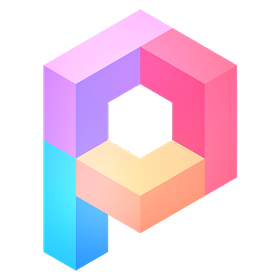
![Android Assistant Pro For Android v23.72 Premium [Latest] Android Assistant Pro For Android v23.72 Premium [Latest]](https://www.androidappbd.com/wp-content/uploads/2018/03/android-assistant-pro.png)

![App2SD PRO Apk v14.1 Mod For Android [ROOT] App2SD PRO Apk v14.1 Mod For Android [ROOT]](https://www.androidappbd.com/wp-content/uploads/2018/06/App2SD-PRO-Apk.png)